DOCUMENT MANAGEMENT SOFTWARE
A cost-effective way to capture, store and retrieve your documents
How does it work?
With Filestar you can simply scan straight from your device and the documents will be sent to our cloud servers and filed for you without any further intervention (many document imaging systems still require you to have a scan station, a QC station, an indexing station and a document management system for it all to work with!). So, how does filestar work?
1. Cloud connect app
This small app is installed on a single PC or server within your organisation. It runs quitely in the background and its responsibilty is to upload the scans from your copier or scanner.
2. Scan from your copier or scanner
Many scanners and copiers allow you to create scan profiles so that you can do ‘one-touch’ scanning directly from the device. With the profiles set up you don’t need to keep selecting settings or changing them everytime you want to scan something. Use a profile to perform a scan. The scanner now hands the file to the Filestar app. At this point you are done! You have filed your document with no more effort than a finger press.
3. Paper gets turned to PDF
When the Filestar app detects a new file from the scanner, it starts processing it automatically (no user intervention required – this is all happening in the background!). Filestar can be configured with rules to tell it how to handle incoming scans – for example, you may want to split the scans into separate documents whenever it detects a special barcode, or you may want it to file documents differently depending on which scanner profile was used.
4. Send to the Cloud
With processing complete your document is sent securely to our cloud servers, automatically named (if that is what you want) and filed. If for any reason your internet connection is lost, your scanned document is kept locally on your PC and the filestar app will upload it when the connection is restored. (For peace of mind, the Filestar app can be instructed to keep the original copy of your scanned document on your server or storage device, indefinitely or for a set period – e.g. 100 days.)
5. Search and view from your browser
Your document is now available for you and your users to browse, search and view (provided they have permission to do so) using your internet browser.
6. Document life cycle
Filestar’s access control features ensure that only authorised users have access to search, edit and view documents. The built-in audit trail records document access and filing changes. The rentention policy feature can be used to flag documents that need to be destroyed inline with your compliance requirements.
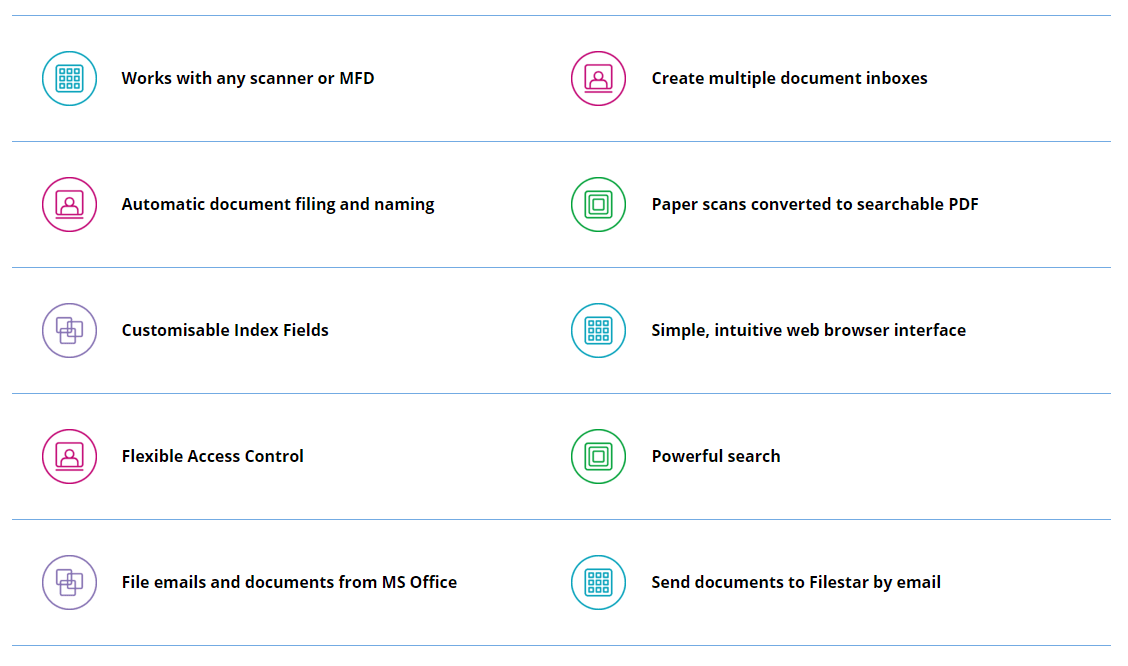
Read our latest Document Management System case-study
Request a demonstration and free trial today